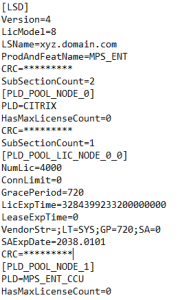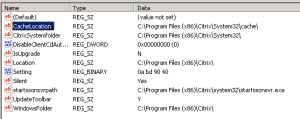Prerequisite you should have ADCS available in your environment –
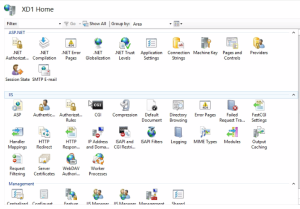
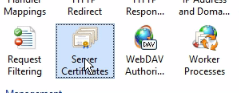
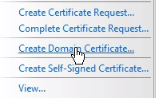
Org – name of the org
OU – Organizational unit
City/locality – Name of the location
State – Name of the state
Country – Name of the country
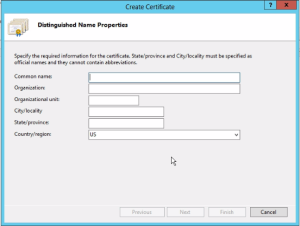
- Go to IIS Manager –
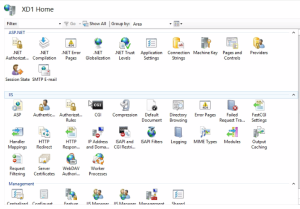
- Click on server certificate –
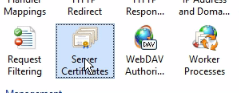
- Click on Create Domain certificate
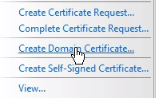
- You will see the below form appear on your screen and punching the below details.What matter the most is the name of the company where the server will be created –
Org – name of the org
OU – Organizational unit
City/locality – Name of the location
State – Name of the state
Country – Name of the country
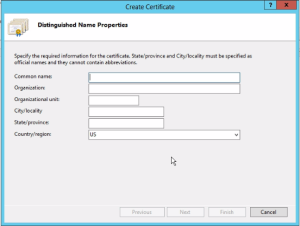
- Click next and you will asked for the certificate authority which is going to be your domain controller and any friendly name of tagging purpose –
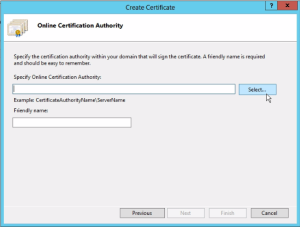
- Click finish and you have the certificate available and now adjust the bindings for the storefront website. By going to default web site and in the right pane chose bindings > click add > select type as https choose the port as 443 > select the certificate you created from the drop down of SSL certificate.
- Post that you can go back to storefront and change the base url by going to Server group > change base url and it will change all the subsequent base url required updating.